Ticket Automation
Best for: Servers with existing ticket systems wanting to automate responses
Pros: Extremely effective at reducing staff workload, handles complex support flows

Wallu can automate your support tickets! When a ticket is opened, Wallu will try to solve the user's issue. If it cannot help them, it will escalate it and let your staff members handle it.
Watch our quick 30-second tutorial to see how easy it is to set up:
Currently, Wallu cannot create tickets, but you can continue to use your current ticket bot for that.
Quick Setup
- Go to the channels page.
- Select the category where opened tickets exist.
- Enable "AI support tickets category" option for that category and save the changes.

- Note: it should not be enabled for individual channels. Enable it for the category (or channel if using threads) where current open tickets exist.
Next you need to add a ticket bot integration. Wallu will read messages from that bot and answer them.
- Visit the settings page and click "Add integration".
- Name the integration however you want, e.g.,
"Ticket Tool integration" - Set bot's ID (right click it on Discord ->
Copy User ID). Wallu will read messages of that bot. (If you don't see theCopy User ID, you need to enable Developer Mode in your Discord settings: Go to your Discord User Settings (desktop: cogwheel icon near the bottom-left) > "Advanced" tab and toggle on Developer Mode.) - (Optional) add "message pattern" that it will look for. For example, if you set "opened a ticket"" it will only respond if the other bot's message contains that.
- Decide the integration type. See the descriptions below it. "Read ticket bot message content" is the recommend/most common.
- You can also use this to integrate with non-ticket bots, for example, bots that relay messages from other platforms like game servers.
- If you need help, feel free to contact us
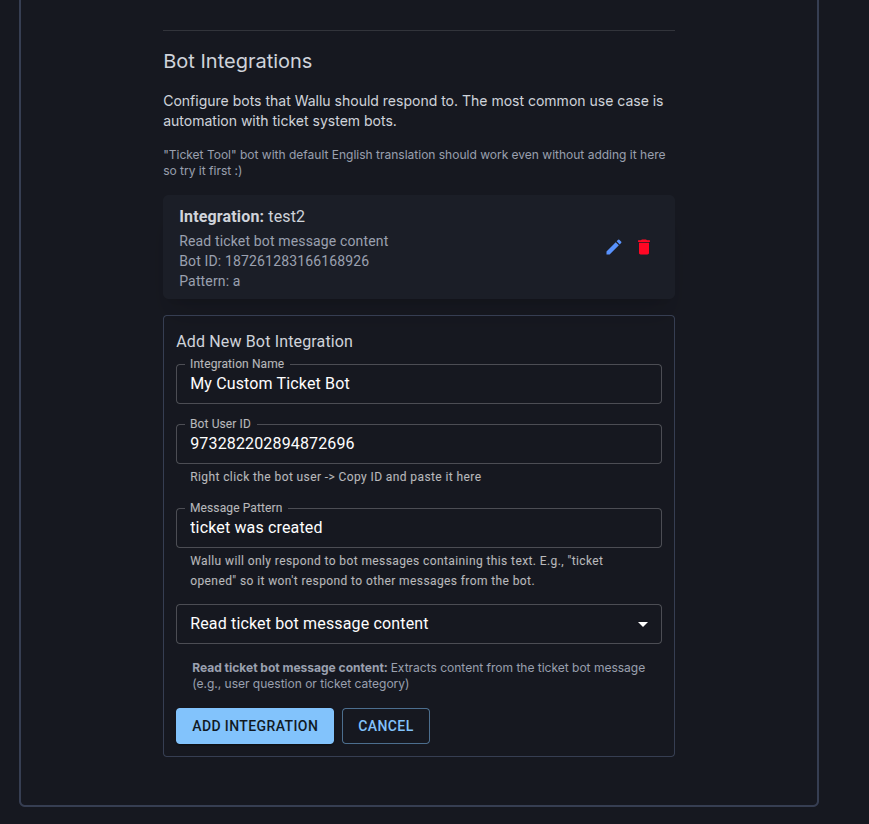
To get the best results, configure your ticket bot to only include the user's question when a new ticket is created. Wallu performs best when it doesn't have to process extra text, such as long introductory messages, in the initial ticket message or move them to a separate message.
Advanced Usage
- You can change the "escalation" message it says in the messages page to mention a specific role for example.
- You can use per category instructions on the channels page to better instruct the bot how it should handle your tickets.
- On the settings page, you can set the bot to be silent after a staff member talks on the ticket channel. Note that this will make testing it more difficult!

Closing Tickets Automatically
The bot can currently close Ticket Tool tickets.
A prerequisite for this is that you add Wallu's user ID in Ticket Tool's server config under the "bot" section. You can get the ID by right-clicking on Wallu (
or your custom bot version of Wallu) and clicking "Copy User ID". (If you don't see the Copy User ID, you need to enable Developer Mode in
your Discord settings: Go to your Discord User Settings (desktop: cogwheel icon near the bottom-left) > "Advanced" tab and toggle on Developer Mode.)
- Add bot ID here for Ticket Tool.
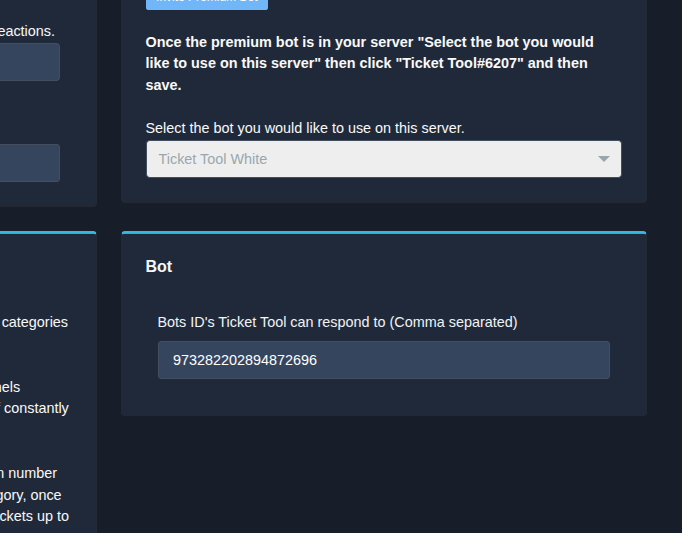
Add Wallu's ID or your custom bot's ID if you use a custom bot token.
Common issues / troubleshooting with ticket bot integration
- Try
!walluto see it can send messages, and it may also say the reason it is not answering (e.g., if it's ignoring staff members). - The bot must be added to the ticket channel. Give it your staff role or add its role in your ticket bot -> !wallu should then work in tickets.
- Enable ticket mode for the category where tickets are opened, not for individual channels.
- You must add the bot integration. The bot's message must contain the "pattern" you set. Leave empty to answer all ticket bot messages.
- For the bot to close tickets, you need to add Wallu's user ID in the ticket bot's "Server Configs" page "Bot" list.
- Set it here for Ticket Tool.